Customer / Item Sale Inquiry: CISI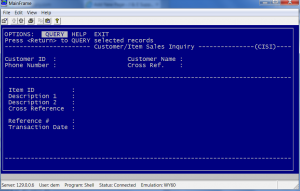
The CISI program provides you with the ability to review the history of a specific customer. To access this program at a prompt type “CISI” and press ENTER. Select QUERY from the ring menu. In the QUERY mode you must select a specific customer. By selecting a specific customer you have the option to VIEW a customer summary for a specific item.
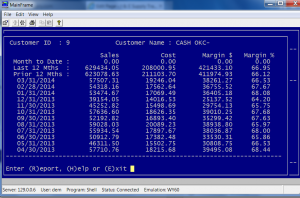 Customer Summary is used when you need total yearly or total monthly sales figures. Sales figures include total sales or total costs, margin dollar or margin percent. To access the Customer Summary screen you will press ESC only and not enter an Item ID. Customer Summary offers a report option. By selecting REPORT from the ring menu and designating a printer you can get a printed copy of the Customer Summary report.
Customer Summary is used when you need total yearly or total monthly sales figures. Sales figures include total sales or total costs, margin dollar or margin percent. To access the Customer Summary screen you will press ESC only and not enter an Item ID. Customer Summary offers a report option. By selecting REPORT from the ring menu and designating a printer you can get a printed copy of the Customer Summary report.
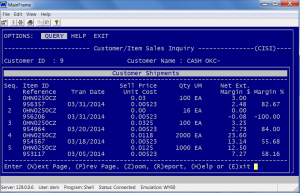 If you want to view a specific item’s information on a previous purchase, you must enter an item ID and press ESC at the ITEM ID prompt. Note: a wild card search can be performed, ie. “0HC0250C”, “.*” for specials, or “*” for all items. The next ring menu to appear asks you to select Summary or Detail. Summary will give information on that specific item like customer Summary. Detail lists transaction dates, cost, sell, price, quantity purchased, margin dollars, and margin percent. The Detail option will list specific sales history of an item as it related to that customer. Some customers receive special discounts on various parts. Refer to JE.R.I.D. for the steps to find customers with special pricing.
If you want to view a specific item’s information on a previous purchase, you must enter an item ID and press ESC at the ITEM ID prompt. Note: a wild card search can be performed, ie. “0HC0250C”, “.*” for specials, or “*” for all items. The next ring menu to appear asks you to select Summary or Detail. Summary will give information on that specific item like customer Summary. Detail lists transaction dates, cost, sell, price, quantity purchased, margin dollars, and margin percent. The Detail option will list specific sales history of an item as it related to that customer. Some customers receive special discounts on various parts. Refer to JE.R.I.D. for the steps to find customers with special pricing.
CISI detail offers a report option with an additional ZOOM option in its ring menu. By selecting ZOOM, the computer will prompt for a line or sequence number. ZOOM will access the invoiced order information of the item. ZOOM will also list all other detail items which were purchased with the item you selected.
